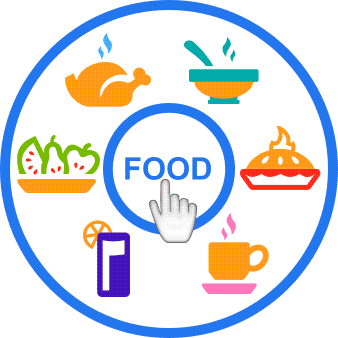In this situation, radial menu is a convenient solution since it can make complex hierarchical menu (that can sometimes hide half of the screen) be compact circle with intuitive gesture-based navigation.
The list of advantages looks like this:
- On-demand context menu appearing only when necessary;
- Less distance to any menu item;
- Less selection errors;
- Increased productivity of users;
Some history
Idea of radial menu is quite old. History of this menu layout began in 1969, just imagine, more than 40 years ago. In 1986, the concept of context menu, arranging context commands as a pie where angle and radius are used to pass commands, was formed.
Nowadays radial menus are very popular in visual games where it’s extremely important to be fast with command selection as it hardly influences person progress in the game.
Growing popularity of touch-based devices and interfaces made vendors of business software get back to the idea of radial menu. Even Microsoft corp. presented radial menu in its Office 2013 application – OneNote.
How Perpetuum UI Controls for Windows 8 can help
Since Windows 8 is the most hardly promoted operating system for both desktop and tablets, it’s easily predictable that radial menus will become more popular as they address Microsoft Design Language principles. The main one is “Content first”. The only obstacle for software developers is that radial menu is not included in the standard UI package.
Here Perpetuum UI Controls can help. The product offers completely customizable XAML Radial Menu control that will seamlessly integrate into your application. Perpetuum radial menu can look absolutely like OneNote’s including animations. You can add any elements to this menu from common icons to sliders and color picker.
The product also offers 9 XAML user interface controls such as color picker, time picker, rating control, text box, plain menu, date picker, numeric box, flyout, and expander.
How to arrange effective radial menu
Download Perpetuum UI Controls for Windows 8 and install it on your computer.
Radial menu sample offers some pre-set commands, so you can use some of them. Radial menu usually offers no more than 8 menu items on a single level. This limitation is determined by user-friendliness of the interface and the necessity to offer quite big menu items for touch-based devices as touch interface is not that accurate as mouse. That is why radial menu should be carefully thought over.
You will need to group menu items and locate these groups on the higher level. Submenus should also be clear and laconic and at the same time offer all necessary options.
Radial menu control promises to become very popular in all types of applications including business ones due to its effectiveness and low selection errors.