Silverlight features a splendid method: VisualTreeHelper.FindElementsInHostCoordinates. It allows the HitTest, i.e. makes it possible for a point or rectangle to search for all visual sub-tree objects that intersect this rectangle or point. Formally the same method VisualTreeHelper.FindElementsInHostCoordinates is available in WinRT. And it seems the method looks in the same way, but there is a little nuance. It works differently in different versions of the platform. So, let’s see what’s going on.
Let’s create a simple Silverlight 5 application. The markup will look like this:
<Grid.RowDefinitions>
<RowDefinition Height="*"/>
<RowDefinition Height="100"/>
</Grid.RowDefinitions>
<Canvas MouseLeftButtonDown="OnMainCanvasMouseLeftButtonDown"
x:Name="MainCanvas" Background="LightGreen">
<Ellipse Width="200" Height="200" Fill="LightCoral" />
<Path Fill="LightBlue" Data="M 10,100 C 10,300 300,-200 300,100"/>
</Canvas>
<TextBlock Grid.Row="1" x:Name="StatusBlock" />
</Grid>
It’s very simple: we have a Canvas, an Ellipse and a Path are on the Canvas. A TextBlock for entering some useful info is located under this wonderful masterpiece. The app looks in the following way:
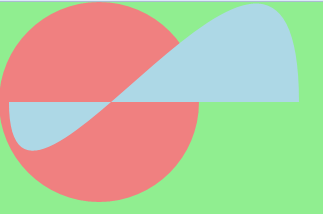
Now we will add a mouse click event handler: we will get the elements we clicked on. Here we will use two versions of VisualTreeHelper.FindElementsInHostCoordinates (for point and for rectangle):
Point intersectingPoint,
UIElement subtree
)
public static IEnumerable FindElementsInHostCoordinates(
Rect intersectingRect,
UIElement subtree
)
A list of elements we get will be displayed in StatusBlock:
MouseButtonEventArgs e)
{
var p = e.GetPosition(MainCanvas);
var listPoint = VisualTreeHelper.FindElementsInHostCoordinates(
new Point(p.X, p.Y), MainCanvas).ToList();
var listRect = VisualTreeHelper.FindElementsInHostCoordinates(
new Rect(p.X, p.Y, 1, 1), MainCanvas).ToList();
var strPoint = string.Join(", ",
listPoint.Select(el => el.GetType().Name.ToString()));
var strRect = string.Join(", ",
listRect.Select(el => el.GetType().Name.ToString()));
StatusBlock.Text = string.Format("[{0}] vs [{1}]", strPoint, strRect);
}
Our perfect app is ready! Something tells me that considering the rectangle size (1×1) results of two method overloads won’t differ. Let’s check it by clicking on different areas. The picture below shows the result of this test:
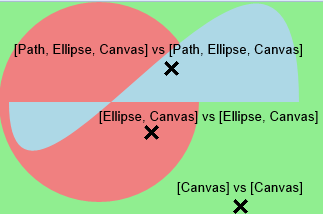
Everything seems to be ok: all methods work as expected. Now let’s proceed to WinRT. Create a new Windows Store application and add the same markup to it:
<Grid.RowDefinitions>
<RowDefinition Height="*"/>
<RowDefinition Height="100"/>
</Grid.RowDefinitions>
<Canvas Tapped="OnMainCanvasTapped"
x:Name="MainCanvas" Background="LightGreen">
<Ellipse Width="200" Height="200" Fill="LightCoral" />
<Path Fill="LightBlue" Data="M 10,100 C 10,300 300,-200 300,100"/>
</Canvas>
<TextBlock Grid.Row="1" x:Name="StatusBlock" />
</Grid>
Code of the OnMainCanvasTapped handler matched OnMainCanvasMouseLeftButtonDown code. Let’s run the application and click on it. Results look as follows:
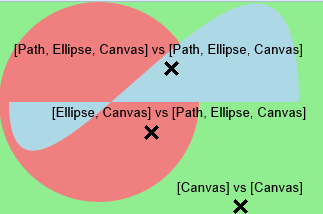
What a turn out! A short test of the app results in the following conclusion: point HitTest works in the same way as in the Silverlight application while rectangle HitTest for the Path-figures works not for the figure itself, but for its BoundingBox. WinRT applications are created based on the Touch First principle, that’s why Rect-version of the code if more interesting. In most cases this issue won’t be critical, but if an application is oriented to interaction with various arcuate elements, it’s better to pay special attention to the behavior of FindElementsInHostCoordinates.