Script Browser displays all the report scripts and allows a user to easily work with scripts.
The Browser is opened with the button, which is located on the right side of the Ribbon bar’s Home tab.
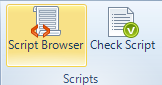
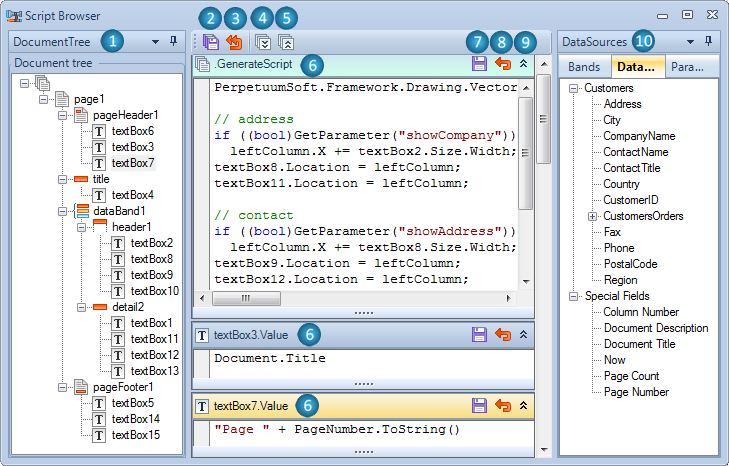
1 – Document Tree contains the list of all document objects and shows its structure.
The context menu of an object in the Document Tree allows a user to create a new script or navigate to the existing one.
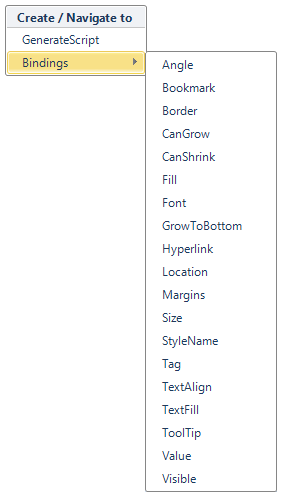
2 – Save all – Saves the changes made in all scripts.
3 – Revert all changes – Reverts the changes made in all scripts.
4 – Expand all – Expands the content of all scripts.
5 – Collapse all – Collapses the content of all scripts.
6 – Script Area for script input.
7 – Save – Saves the changes of the selected script.
8 – Revert changes – Reverts the changes of the selected script.
9 – Expand/collapse content – Expands/collapses the content of the selected script.
10 – Data Sources fields’ tree – Fields’ tree displays the fields from the data source (the Data Sources part), from the bands and special fields (the Bands part) and Parameters. The quick input of expressions can be executed by dragging the fields from the fields’ tree to the area for script input or by double click on the field in the tree.
The yellow color indicates current active elements in this default Palette.
Download Report Sharp-Shooter…